
Plan your track with our web application Trackbook on your PC or tablet and access it on-the-go with GPX Viewer, ensuring a smooth and organized adventure from start to finish.
Imagine you’re at home, excitedly mapping out your upcoming cycling tour through picturesque countryside trails. Using Trackbook on your PC or tablet, allows you you to meticulously plan every turn, taking advantage of the larger screen to fine-tune every detail.
Planning your next route is easy. Here are some simple steps, which will lead you how to create a track on Trackbook and later synchronize it with your GPX Viewer app:
• Open Trackbook on your PC or tablet and log in to your Trackbook account.
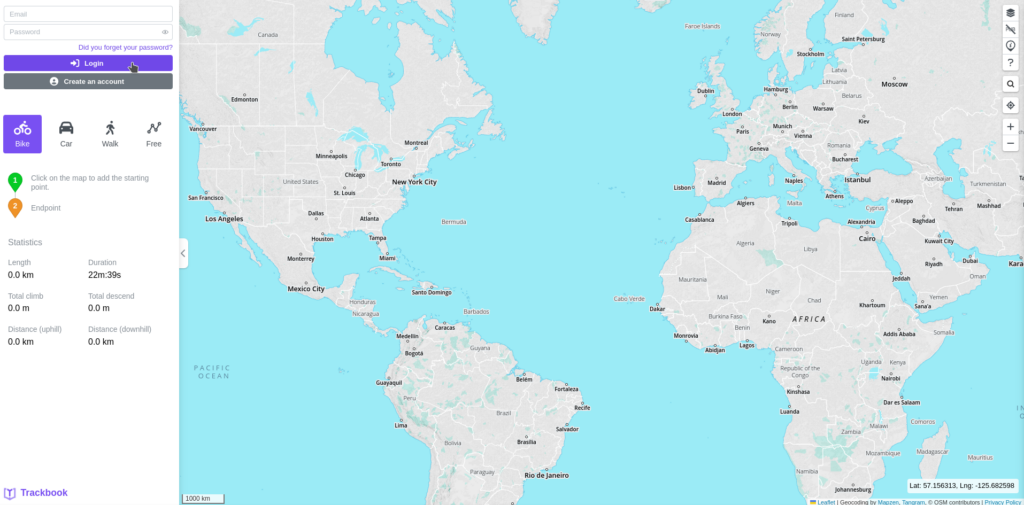
• In Plan section in the left menu choose a profile that suits your planned activity by clicking the profile icon, and Trackbook will adapt your route to your preferences.
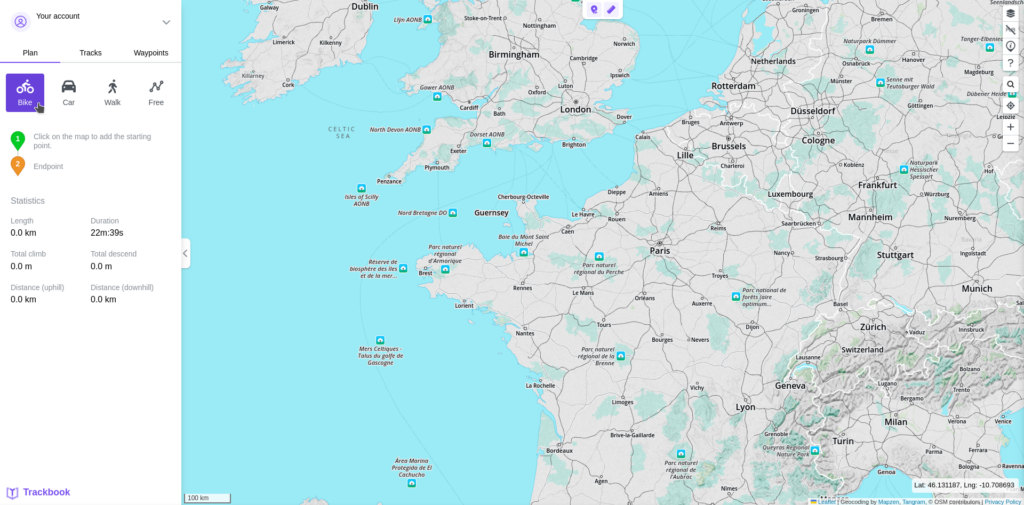
• Start creating your track by clicking on the map. With your next click Trackbook will find the way from the beginning of the track to the chosen point. You can also click on existing point of the track to delete it.
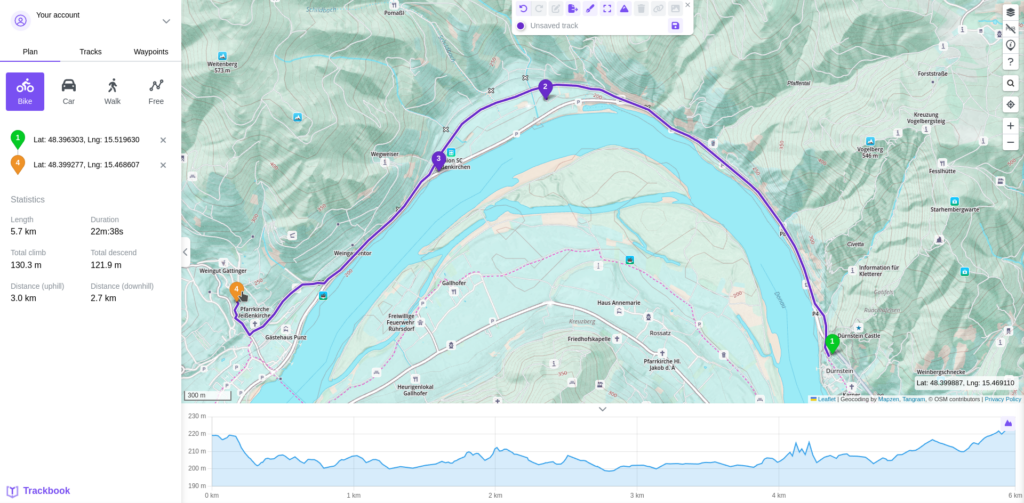
• Once your track is complete, save it by clicking save icon in the upper menu.
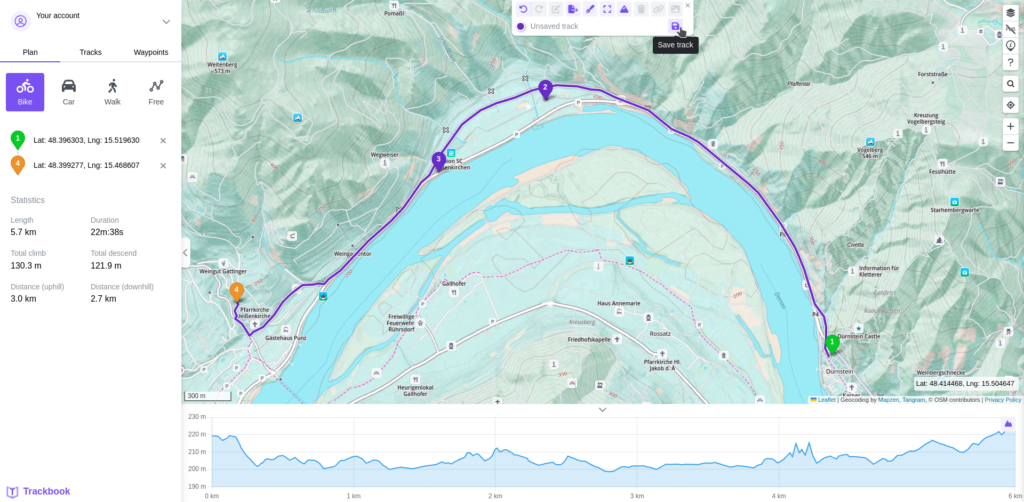
• Choose Tracks option in the left menu to access your track, you can always edit the track here if your plans have changed.
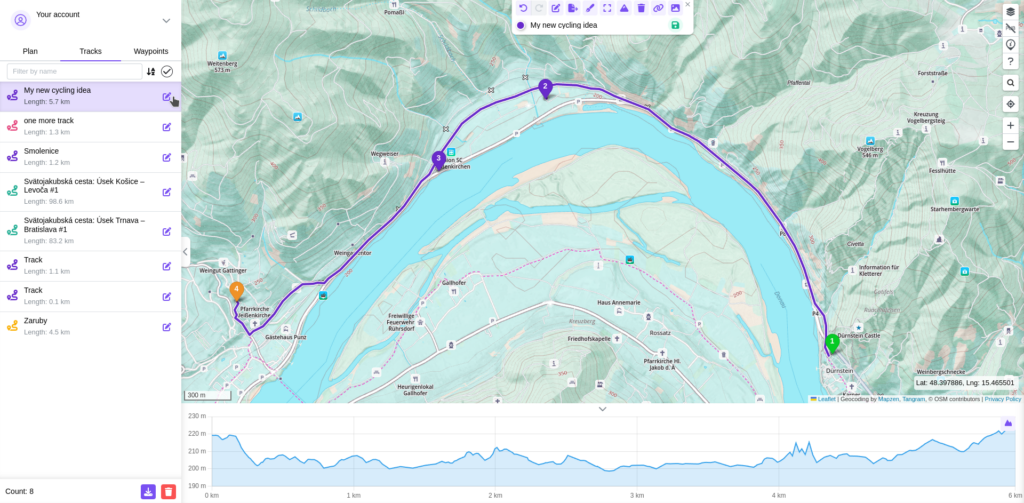
• You can also add waypoints by taping add a new waypoint optionin the upper menu. You can later access your waypoints by choosing Waypoints option in the left menu.
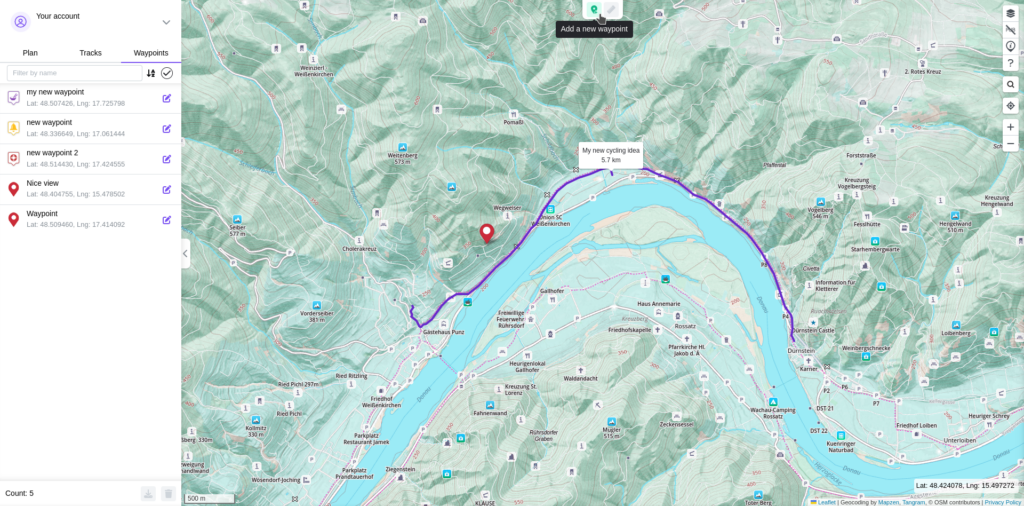
• It’s time to synchronize your tracks. Open GPX Viewer, navigate to the left main menu, select Trackbook, and log in to your Trackbook account within the app.
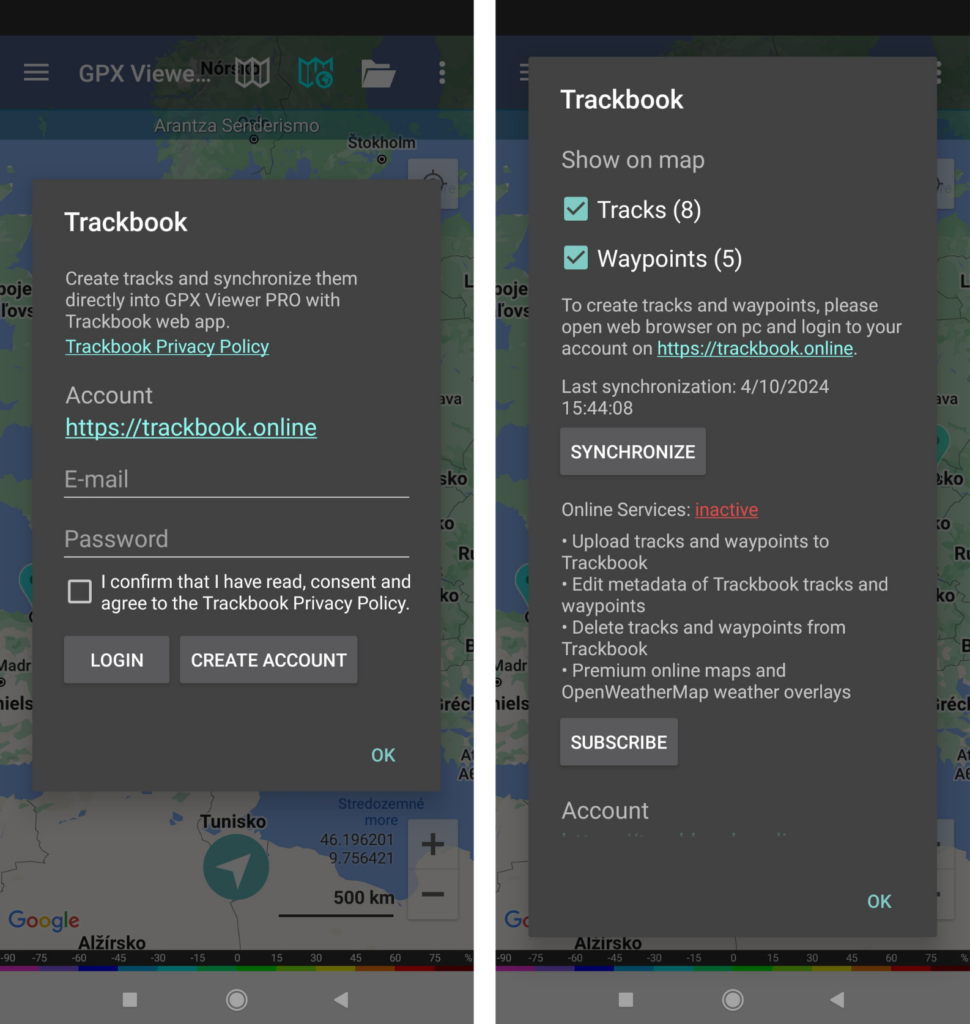
Voila! Your Trackbook track seamlessly appears in GPX Viewer, ready to accompany you on your adventure. Your next Trackbook tracks will now appear in GPX Viewer. You can conveniently view your list of Trackbook tracks in GPX Viewer by clicking on Tracks in the left main menu and selecting Trackbook.
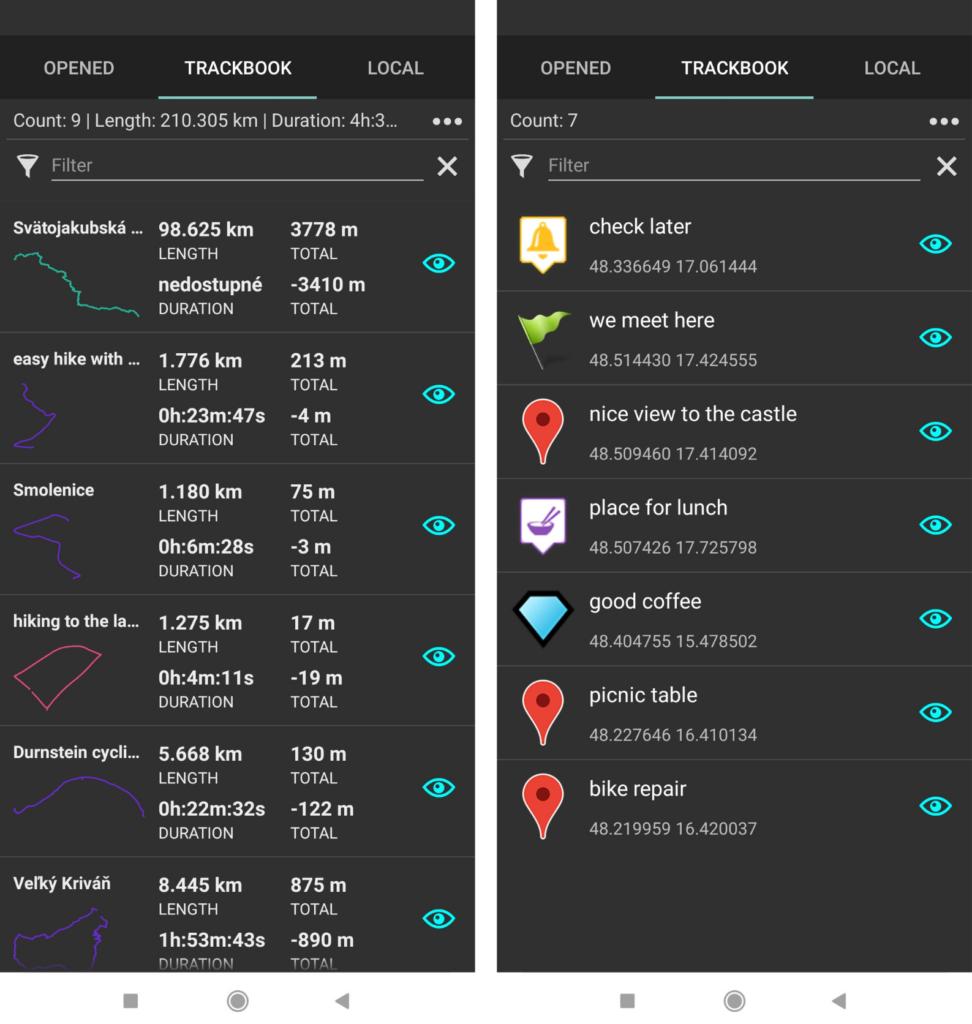
The versatility of this integration shines through when changing to a new device. In just a few seconds all your Trackbook tracks and waypoints will be effortlessly transferred to your new smartphone.
But that’s not all – with GPX Viewer apps’ Online Services, for just 1.99 €, you can elevate your outdoor experience even further. Unlock features like saving to Trackbook tracks recorded in GPX Viewer PRO, editing metadata of Trackbook tracks and waypoints directly from GPX Viewer app, accessing premium online maps, and utilizing weather layers to plan your next adventures. Subscribe to GPX Viewer Online Services in the left main menu under Trackbook – Subscribe.
Harness the power of Trackbook to complement GPX Viewer’s functionality and stay connected across devices. In today’s fast-paced world, seamless integration is essential for outdoor enthusiasts, ensuring a hassle-free and enjoyable trip every time.


